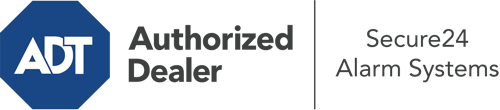What Can I Do With The ADT Command Panel In Jackson?
The core of your home security system, the ADT Command interface is a robust touch-enabled hub that interacts with all of your integrated devices. You can activate your system, adjust home automation parameters, and even speak directly to monitoring professionals. Odds are you’ll have no issues using this intuitive command center, but to help you get started, it’s an excellent idea to explore some of its primary features.
What Are You Able To Do With ADT Command In Jackson?
Prior to diving into the fundamentals of how to use it, consider what this central home security touchscreen can accomplish. First and foremost, ADT Command is where you can activate and deactivate your system, but it’s capable of a great deal more.
When utilizing ADT Command, you can:
- Custom-tailor home automation with your own schedules, rules, or scenes. For example, you are able to have your main entrance secure automatically when the system is activated or have lighting switch on at predetermined times.
- Lock or unlock doors.
- Check live footage or saved clips of your doorbell, indoor, or outdoor cameras.
- Communicate through the 2-way talk feature or contact ADT directly whenever there’s an emergency.
- Link with your smart speaker.
- Make changes to users and Wi-Fi networks.
Becoming Acquainted With Your ADT Command Panel In Jackson
One of the most beneficial things you can do is just familiarize yourself with the screen. That starts with the home screen. You’ll notice a big image that shows your existing status - such as “Ready To Arm.” Below, you’ll see other icons that symbolize different arming alternatives. Tap them when you wish to alter your status. The custom arming option is beneficial because it gives you the chance to skip particular components. Want to leave a window ajar at night for a little clean air without activating the alarm? No problem.
At the upper left, you’ll notice a Wi-Fi symbol that indicates your internet connectivity and a messages icon where you can get notices from ADT. On the right-hand side, you’ll see symbols for home automation, scenes, and zones. At the upper right-hand corner, you’ll see crucial emergency panic buttons. You’ll have the choice to touch for fire, police, or personal. Your monitoring team will notify the relevant first responders based on your decision.
The arrow to the right will guide you to extra options. There, you’ll find access to the system’s tools. Touch this icon, type in your passcode, and then you’ll have the chance to control Wi-Fi and general settings, users, and more. You’ll even discover support videos if you require assistance.
Arming Your Home’s Protection Through The ADT Command Panel
The interactive central hub makes activating your system swift and easy. All you have to do is pick the symbol you want from the home display. Your choices are Arm Away, Arm Stay, and Arm Custom. If your house will be vacant, the away option is the most suitable selection. You may choose to “quick arm,” which doesn’t call for a security code, or to postpone the arming of your home’s defense. This will trigger a countdown, giving you time to exit before the system arms. Arm Stay is the right choice whenever someone is home. The custom selection allows you to skip particular devices and also functions on a delay.
Once you grasp the basics of activating your system, you can start investigating the other remarkable features.
Start Using ADT Command With Your New System From Secure24 Alarm Systems
Are you excited about being able to control and personalize your entire home security system using one centralized interface? Reap the benefits of the multi-featured ADT Command in Jackson by working with the professionals at Secure24 Alarm Systems. Call (601) 292-9204 to customize your system today.